GENERAL PRINCIPLE
Project announcements in the slider on the main page are the joint work of several blocks:
- block so that we can scroll through the announcements in the slider
- script for integrating announcements into the slider and putting them in the right order
- blocks for generating announcements
how to enable VIDEO IN ANNOUNCEMENT
In order for us to place the video in the announcement, we need to select the block we are interested in from the group - 3. To do this, we need to go to editing it. To do this, click on the button - Block editor.
After going inside the block, you need to press the combination of two buttons - Ctrl + L.
A panel will open in which you can see what the block consists of. Those you will see layers like in Photoshop.
A panel will open in which you can see what the block consists of. Those you will see layers like in Photoshop.

Each block from group #3 consists of:
- button to go to the page of detailed description of the project - link is placed manually
- number of announcements in the slider - edited manually
- the sequence number of this slide - edited manually
- line
- project type - manually edited
- project name - edited manually
- html - code for displaying and placing video - editable manually
- shape - shading - editable manually
To customize and edit the video, we need element 7 - html. In the example, it is in invisible mode. To edit it, you need to switch it to the "visible" mode. To do this, you need to click on the "eye" icon. After clicking the desired element will appear (on the right side, in the working area).

To edit element 7 - html - you need to double-click on the black field and go to the inner content of the block. The code will open in front of us. On the screenshot, we marked the link to the video with a red line. To show a new video or replace an old one, you need to replace the link.

How to get a link to the video in the required format.
To get a link, a video you need:
To get a link, a video you need:
- upload to https://www.dropbox.com/
- copy the link in the format as in the screenshot below (please click on the Loupe tool to see the screenshots on how to do this):
- click the share link button
- copy the link
- replace characters www with dl
- remove characters that follow mp.4. Now you have a link in your hands that you need to insert into the script.
Script block - Manage all BLOCKS
The script block is responsible for:
- Show announcements in a slider
- Order of announcements in slides
IMPORTANT!!! Each block in Tilda has its own unique "id" number. This number allows you to point to this block during designing of the page or interact with it.
You can see the ID number of the block, if you click the "SETTINGS" Button on the left corner of the each block.

In the settings panel, at the very bottom, there is a unique "id" number.

To edit the script, you need to click "Block Editor". Script block "2" contains several groups:
1 – the group responsible for the number of slides
2 – a group indicating which announcements in what order will be displayed in the slider
1 – the group responsible for the number of slides
2 – a group indicating which announcements in what order will be displayed in the slider
These groups have elements:
1 - contains a serial number
2 - serial number
3 - unique number of the announcement block (our ID number)
1 - contains a serial number
2 - serial number
3 - unique number of the announcement block (our ID number)
more slides
If we woud like to increase the number of slides, then we duplicate one of the "3.х" blocks. Edit it, add a title, a picture, etc. and take a unique "id".
In the script, we duplicate, change the serial number and replace the number "id".
In the script, we duplicate, change the serial number and replace the number "id".
in the end we get
In order for us to be able to show the fourth slide in the slider, it remains for us to add the fourth "ITEM" to Block "1".
To do this, press the "Content" button.
To do this, press the "Content" button.
And add the fourth "ITEM"
Do not forget to publish the site!
How to make fewer slides in the slider on the homepage
If we would like to reduce the number of slides, then we remove / hide the unnecessary "3.х" block. In the script we will remove
In Block "1" for scrolling slides, we delete the extra "ITEM". To do this, click "Content" Button.
And remove the last "ITEM"
IMPORTANT!!! When copying blocks or duplicating them, the unique "id" number is changed. Therefore, we need to replace them with new ones everywhere.